It’s a great time to be alive. You can use social media platforms not just to connect with people and share your love for something but also to earn money. And the money you can get from these platforms is not negligible. You can earn millions a year if you perform well.
However, there’s a problem that needs addressing. Toxicity is common on social media platforms. You will inevitably meet some trolls.
These trolls may berate you in your comments section. Also, they may attack your other viewers through hate speech and disinformation. You may be forced to release an uncharacteristic video to respond when they do that. That may throw your audience and other people who stumble upon your channel off.

Another thing they can do is encourage others to dislike your videos. While viewers can no longer see the dislike count, you can. And it can be disheartening to see that, of all metrics, go up. That’s bad for your mental health. Furthermore, that may push you to quit YouTubing.
So, are you powerless against them? Not necessarily. You can use a feature to stop them from causing you trouble. Like in other social media platforms, you can block users on YouTube to stop giving them more YouTube views.
How Does The Block Feature on YouTube Work?
On other social media platforms, blocking a person disables them from seeing and contacting you. For example, on Facebook, blocked users can’t message you. Aside from that, they can’t see your profile, posts, and comments anywhere on Facebook. They also can’t send you a friend request.
Does the same thing happen on YouTube? Unfortunately, that’s not the case. If they are content creators, their videos may still appear in your feed and recommendations. Also, they can still see your videos.
They can still comment on your videos too. However, their comments will not increase the comment count. More importantly, only they can see those comments. That stops them from attacking you or spreading hate in your comment section.
They can still react to your video by leaving a like or a dislike. The same thing goes for comments of other people on your videos.
Even though the blocking feature of YouTube is not as strong as that of Facebook, it is better than nothing.
How To Block YouTube Users on A Desktop
Launch the web browser of your choice, then open the YouTube website. Next, visit the channel you want to block. You can put their channel name in the YouTube search bar to get there. But if you can’t remember their channel name, you can check your comment section. Click their name to get to their channel.
Next, go to the About section in their channel. That tab will show you their channel description and when they joined YouTube. But that’s not important. What you want to look for is the flag-shaped Report User button. It is under the Stats section.
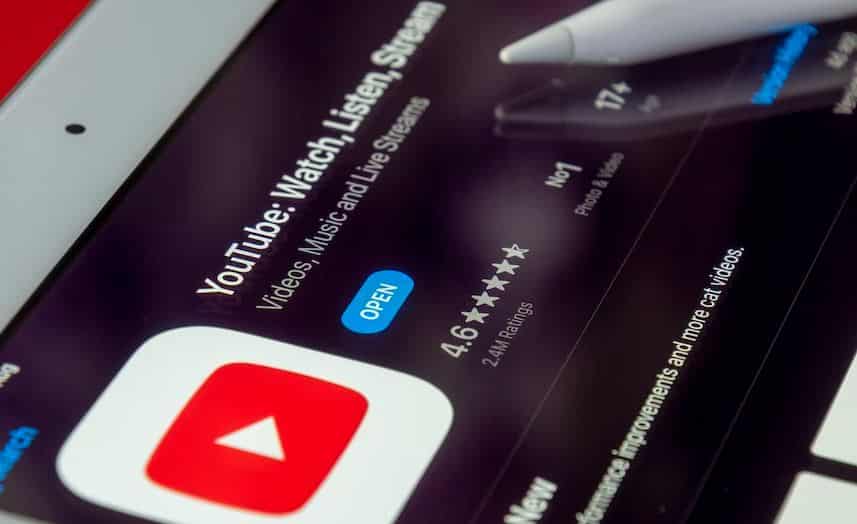
Click that button to access a drop-down menu. You can select “Block User” then “Submit” to disallow them from commenting on your videos. Also, you can click on the “Report User” option to make YouTube review their account.
When reporting a user, always choose the appropriate option for best results. You can flag them for harassment/cyberbullying, impersonation, violent threats, child endangerment, hate speech, spam, and scams. Also, you can report them for having content with your private information on it.
YouTube monitors flag users 24/7 to determine whether they adhere to the Community Guidelines or need to be penalized.
How To Block YouTube Users On the Android and iOS Apps
Blocking YouTube users on the YouTube smartphone apps is straightforward. Doing it would not take a minute.
Open the YouTube app on your smartphone. Then, visit the channel you want to block. Again, you can check your comment section if you can’t remember their channel name.
Then, click on the three dots at the top right corner of your screen. Choose “Block User” and confirm by choosing “Block.”
You can report the said user. Choose the appropriate category, then click “Next.” The next page will let you specify which are the abusive video/s that YouTube should check. You can do or skip that step. Next, add additional notes if you want to. And last, tap “Submit.”
Stopping YouTube Channels From Appearing in Your Homepage Recommendations
Unfortunately, there’s no way to make your content invisible to others and vice versa. However, you can stop a channel’s videos from appearing in your homepage recommendations. That way, you will only see their channels when you visit them or in search results.
Here’s how you can do that.
Desktop
Open the YouTube website on a web browser and log into your account. If you are already there, click the Home button or the YouTube logo to go back to your home page.
Find a video from the channel you want to block. Then, click on the three dots next to the title of that video. Note that it is not immediately visible. To make the three dots appear, hover your mouse over the title or thumbnail of the video.
Click “Don’t Recommend Channel,” which should do the trick.
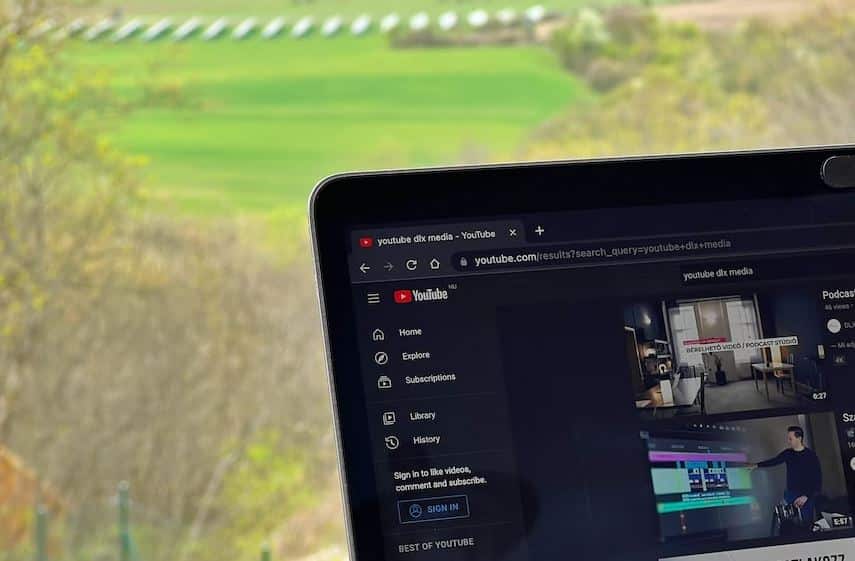
Android & iOS
Launch the YouTube app on your Android or iOS device. Then, find a video from the channel you don’t want to see on your Home recommendations. Unlike YouTube on a web browser, you can immediately see the three dots next to the video title. Tap “Don’t Recommend Channel,” and you are done.
Should You Block A YouTube User?
When you block a YouTube user, you disallow them from commenting on your videos. That means you are purposely reducing the engagement. However, it is still recommended that you do it.
For one, it is only one user you are blocking. And that one user is doing nothing but cause you trouble. For the sake of your mental health and your viewer’s safety, it is worth losing that one person’s comments. You can always gain more comments from people who are not trolls.