How to Optimize your YouTube Video

This guide will look at two optimization strategies for your YouTube videos:
1. The traditional text SEO way
2. The user experience way
Part 1 will help your videos rank well, and will use familiar SEO practices. The second part is unique to YouTube itself and shows a number of user experience techniques that optimize your video for users.
How to optimize your YouTube video (The SEO way)
Choose your keywords for YouTube searches
Take a look at this screen and get to know it well:
These three boxes are where the majority of your SEO magic happens, and you need to have a plan before you start typing into them. Your plan must include a keyword that your audience is searching for, and that is actually relevant to your video.
You can find these keywords by looking at other popular videos within your industry and finding the words that they use. You can focus on the words you find, use synonyms, and turn to Google’s Adwords Keyword Planner tool for assistance.
Create an exciting title with your keyword in it
Your video title may be the most important bit of SEO work you’ll do. This is the first piece of information that viewers will see. It’s also a highly ranked piece of information as far as search engines go.
Do not be tempted to optimize your YouTube video with keyword stuffing in your title. Google controls the search function on YouTube. Their search algorithms can identify a keyword stuffed title, and a usefully descriptive title, in a fraction of a second.
You’ll want a title that quickly summarizes your content, hits your target keyword, and makes sense grammatically. Here are some great examples of actual YouTube videos uploaded by stores with views in the 6 digit range for the keyword “basketball shoes”:
➥ Shop by color for your basketball shoes at FinishLine.com
➥ Performance Topic # 1: How to choose a basketball shoe
➥ Top 10 Most Expensive Basketball Shoes
Use the description to describe your video and mention your other profiles
Your YouTube video description should have two parts:
1. The first paragraph which describes your video, using your keywords where appropriate, and mentions your business name. This is the last piece of written information that viewers will see before clicking on the video. Tell them what they need to know.
2. A second paragraph which includes your contact information, website addresses and any purchase information within a catchy call to action. This part is hidden until users click the “Show More” button below the first paragraph.
The description is where you help people who want more information about your products, services, or other social profiles. If you have different goals in mind, such as wanting to use YouTube to pump up your numbers of Twitter followers, feel free to link to them more prominently.
Check out how Jimmy Fallon’s team does a great job describing the video quickly in a short sentence, and then linking to every possible social profile they can below, followed by a longer description of the video at the bottom to hit their keywords.
Use your tags wisely
Below the title and description you will see a field marked “Tags.” This is where you’ll want to add your keyword, variations on the keyword, and any other relevant words that your viewers may be searching for. Don’t forget to tag your location by city, state, and country for local SEO help.
The tag area is not the time to participate in keyword stuffing. Trying to appeal to too wide an audience by throwing in unrelated words is something Google’s algorithm will notice and penalize you for.
Use Geotagging if your YouTube video is for a brick and mortar store
Find the Geotagging option in your Advanced Settings tab after going to the Video Manager interface. Click on the “Search” bar and YouTube will use your IP address to give you a location of where you are. If that’s not where your business is you can enter your address in the bar. You can also drag the pin to refine it further. Here’s what the tab looks like once you click on it:
How to optimize your YouTube video (The viewer experience way)
Choose a great thumbnail image
This may be the most important piece of user experience optimizing that you do for your YouTube video. You thumbnail options are down at the bottom of your “Basic info” tab. YouTube will select three frames from your video that all have one thing in common: They suck!
You need to look to the button next to those images which says “Custom thumbnail.” This is where you’ll need to do some work outside of YouTube in a graphics editing app. You can not skip this step as a great looking thumbnail may be the impulse reaction that causes someone to click after all that hard SEO work you did above!
Here are some great thumbnails from Epic Meal Time, Smosh, PewDiePie, and The Tonight Show with Jimmy Fallon:
Put your business name, address, and phone in the video as audio
Every YouTube video you upload should end with the host saying the name of your business, your address, and phone number for some easy local SEO help. YouTube has another Google tool behind the scenes called the auto-generated text transcript software that comes into play as it turns your audio into text.
Again, this is not only about SEO. This is an auditory cue for your viewers that helps them remember where you are. You can find successful YouTubers who don’t have a physical store doing this all the time. Their call to actions include subscribing, visiting their social profiles and websites (the address of their virtual locations), and to watch other videos. Watch Phil DeFranco show you how it’s done at the end of this video:
Put your business name, address, and phone in the video as text
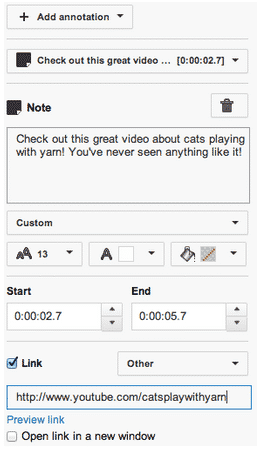
This is an excellent learning opportunity for your viewers as they can hear what your host is saying, and read it as well. Each of your users may be paying attention to your information in a different way, try to give them the most important information as many ways as you can.
To do this, use YouTube’s own annotations options (seen at right) within your video editing window under the “Annotations” label. You can even turn these pop-up annotations into clickable links that take users to other videos of yours for more information, or to external sites once you’ve enabled that feature.
Optimize YouTube Videos with SEO and User-Experience In Mind
By now you should be aware of the fact that you can not optimize your YouTube video the same way you’d optimize a blog or a website. The same basic SEO principles apply, but YouTube’s unique quirks allow for user experience optimization techniques.
Doing half the work and doing the SEO will only get you halfway to your potential. That’s why viewer experience optimization is so important. Make sure that you’re doing everything outlined above on every YouTube video you upload, as you may only get one shot with some viewers!