Your choice will all boil down to your preferences. However, you’ll be left with no choice but to switch soon.
Google announced early this May that Play Music would no longer be available this year. So, to provide the most seamless transition for their users, Google created a new migration tool. The said tool will allow users to transfer their Play Music’s content and recommendations into the newly-released YouTube Music.
Over the years, people have become very familiar with the video-sharing platform YouTube. However, its newest feature, called YouTube Music, carries substantial differences, especially when you copy your Play Music’s library into it.
Pricing Plans
The pricing for YouTube Music has a simple structure since it has a connection with Play Music and YouTube itself. If you subscribe to YouTube Premium, you will have to pay $12 per month. This subscription will give you access to the three services mentioned above. On the other hand, you can access Play Music and YouTube Music for a monthly payment of $10. After using the migration tool created by Google, your existing subscription will be moved into the new platform. In addition, you will have to pay the same amount that you were paying before migration. So basically, only the name of the service changed, and you will be able to retain your music library. Did you know that you can discover the capabilities of these two music platforms by buying views reviews?
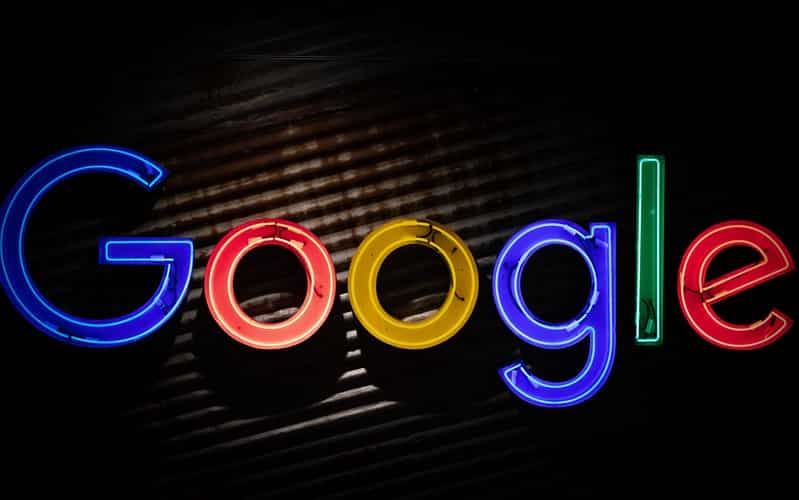
There is no doubt that YouTube’s free tier is already impressive. You will stream anything you want anytime as long as you have a good internet connection. While you need to keep the YouTube app in the foreground when on mobile, the desktop allows you to play videos and music even with the app in the background. YouTube’s free version is ad-supported. So, you will have to put up with short advertisements popping in the middle of the videos you are watching.
On the other hand, the free tier of Play Music only allows you to play the songs on Google Home. This means that the app limits you to a random song selection. Still, switching to YouTube Music lets you retain the song you purchased on Play Store.
App Interface and User Experience
The general interface of YouTube Music makes Play Music look outdated. In addition, the new music app is a lot easier to use. For instance, it has a bottom navigation tab that allows you to jump into your music library while opening another menu at the same time.
Other than YouTube Music’s distinct feature mentioned above, most other navigation systems are adjustable based on your preferences. Both the apps provide users with a home screen where recommendations are displayed. Both of them also let you access last played music and playlists, genres, charts, and moods.
When it comes to the Now Playing display, YouTube Music is much better than its predecessor. Aesthetically speaking, the new music platform displays the full album cover, unlike Play Music that cuts off the sides of the cover. In addition, the queue list of YouTube music shows fewer songs. However, you just need to swipe up to see the list, making it a lot easier to access. The only downside is that YouTube Music does not allow you to swipe right or left to replay or skip a piece of music. Still, the integration of lyrics to a lot of songs makes up for the said downside.

YouTube Music also provides a toggle where you can effortlessly switch from the song to its music video.
Moreover, Play Music has a scroll bar that you can easily drag to go over all the songs in the list. This is something that does not exist in YouTube Music. In addition, the new music platform does not allow you to like songs when you are offline. On top of that, some features hide behind long-press menus, which you have to figure out on your own.
Mixes and Recommendations
It is no doubt that mixes and recommendations are pretty personal for every user. For instance, Spotify has what it calls DIscover playlists to find songs that they might like. It’s the second most common way to buy YouTube views on your music videos.
YouTube Music is pretty aggressive when it comes to recommending songs. It narrows down your taste to particular artists once you notice that you check their music out a lot. After narrowing down your preferences, you will notice recurring recommendations popping out on your home page.
Still, YouTube Music continues to improve. Google integrated automated playlists into the music platform. Some of these playlists are Discover and New Release Mix, which allows you to find new songs that may fit your preferences.
Search Feature -Buying YouTube Views
The search feature is one thing where Play Music is superior. In-Play Music, you can play the songs directly from the search results. On the other hand, YouTube Music prompts you to tap suggestions first before listening to the songs you searched for. In addition, Play Music is a lot more specific when it comes to search results as it recommends the song that fits what you searched for. YouTube Music, however, tends to show mixed recommendations rather than songs.
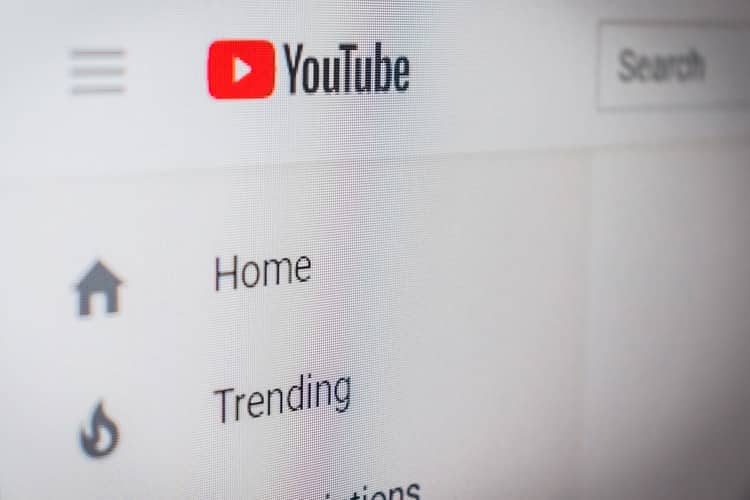
Additionally, Play Music has this amazing feature to identify the songs you listen to directly from its search interface. This handy function makes it easier for you to add songs while you are out of your playlist, basically buying YouTube views. But Google, the parent company of the two music platforms, is working to integrate Google search into YouTube Music. Once the integration is released, you will use Google Assistant’s music recognition for a better music experience.
Download Capability
When it comes to the download option, YouTube Music is better. It has a smart downloads feature that you can activate to make downloading easier. After activating the said feature, you will have to specify the number of songs you automatically want to see on your phone. This will prompt YouTube Music to provide you a selection based on how you set up the smart downloads feature.