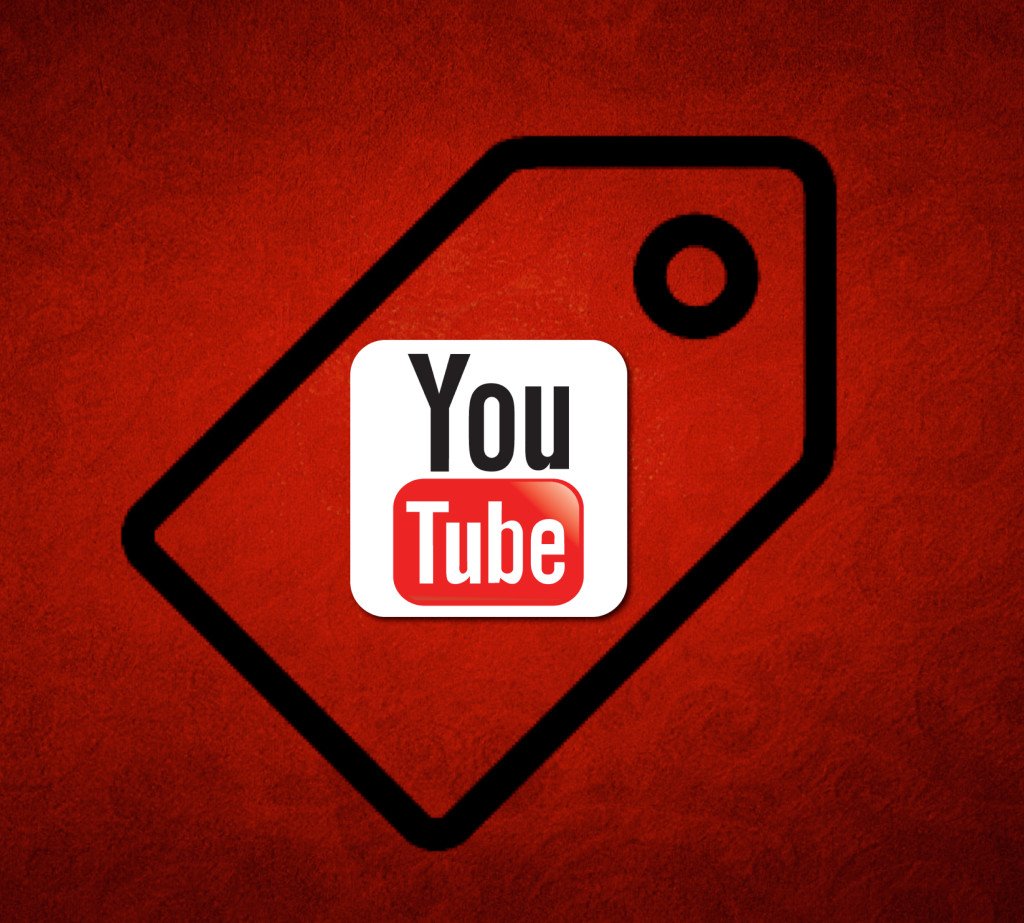
If you want your videos to do well on YouTube, you need to add good tags. For those asking what YouTube tags are, they are words or phrases that you add to your video to describe them and help viewers to find your video.
With the right tag, even if you misspell the content of your video or the viewer misspells your video in the search field, they will still discover the video.
The Briggsby shows that keywords tags place a minimal role in the ranking of your videos. You still need to pay attention to this feature as it helps in discovering your videos.
How to choose tags for your YouTube videos is a mystery. It’s no myth that buying YouTube views on videos with proper tags will get the most views.
The process we’re going to discuss here is not definitive. Still, it is the easiest way to select tags for your YouTube videos.
Include Brand-specific YouTube Tags
It is a common phenomenon to find videos without brand-specific tags. This should be important to you if you want to Google to identify your brand, product name, or you want to rank contents for your Brand name in YouTube’s search result.
Another reason why you should include your brand name is to ensure that your video appears in Google search.
If you want those features, then you should self-reference your video. You can do that by;
- Adding your name (What people call you)
- The name of your brand. You should do this in three ways.
A. Brand Name
B. Brandname
C. Brandname.com
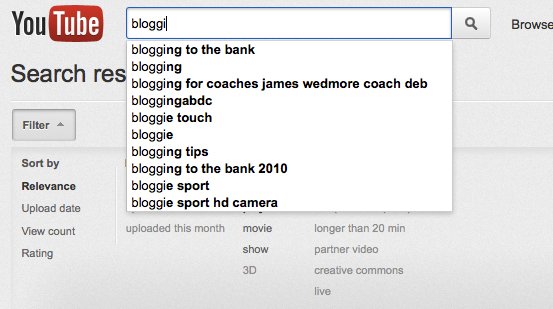
Your First YouTube Tag is Your Primary Target Keyword
Experts discovered that there’s a close relationship between the ranking of your video on YouTube, and keywords in your video tags. However, that doesn’t mean that tags are primarily what makes a video more visible on YouTube.
A lot of experts believe that YouTube prioritizes your first tag. Although we can’t ascertain this claim, since there is the possibility of it happening, then you shouldn’t take it with a pinch of salt.
YouTube’s guidance for using tags is that you should only use the words and phrases that describe your video. You should use keywords that describe your video, and if there is any chance that YouTube will use it to rank your video, then you will be at an advantage. Ensure that your main keyword is your first tag.
Add Keyword Tags from Top-Ranking Videos from Your Niche
Use a tool called TubeBuddy to search for the target keywords for your video. Open the videos that are most relevant to your video, ensure that you pick the ones that are top ranking. Then copy the tags for those videos and apply them to yours.
For example: If you made a video on Make-up tutorials, you should open TubeBuddy and search for your target keyword. TubeBuddy will show you a list of videos with similar keywords, pick about three of the videos whose content is identical to yours. Open the videos to see and copy their tags, then proceed to the next step below.
Add High Search Volume YouTube Keywords
Find and open the tool called “Ahrefs’ keywords Explorer,” since your video is going to YouTube, you should set the search engine to YouTube.
You should paste the tags you copied earlier to the search engine text field, then tap “Search.”
When you do this, you will see the number of search YouTubers made with this keyword every month. You will see each keyword in descending order, based on people’s search.
Look through the list to select a suitable keyword for your video.
Adding YouTube tags to your YouTube video
Here’s how to add YouTube tags to your video on YouTube;
From Computer
- From any convenient browser, go to YouTube and log in to your YouTube or Google account
- Check the top-right corner of your screen for your profile icon, tap on the icon
- You should see a drop-down menu, check through, and click on “My Channel.”
- Go to the corner of the screen and click on “Customize Channel.”
- Upload the video you want to tag by tapping on the blue upload link that you will see on your page
- After uploading, tap on the video and click “Open,” you will see open at the bottom of the menu.
- Tap on “Next.”
- You will see a text field, type the tag you want to use.
- Give your video a keyword-optimized title and input a concise description for your video.
- Click on “Done” to complete the process.
How To Add YouTube Tags On Mobile
- Open the YouTube app on your smartphone
- Go to the right corner of the screen to select your profile picture
- Out of the list of options, select “My Channel.”
- Go to the Video tab and click on the three-dot icon that you’ll see beside the video that you plan to tag.
- Tap Edit.
- In the text field provided, type in the tags you want to use.
Advice for Adding Tags to Your YouTube Videos
Don’t add tags that are not necessary!
There is no limit on the number of YouTube tags that you can use for your videos, but there is a character restriction of not more than 500.
That you have a character limit of 500 shouldn’t be a justification for exhausting your character limit. Briggs researched the best number of characters that you should use. They sampled the top-ranked videos in various niches, and they discovered that the best number of characters is 200-300.
Don’t mislead people with YouTube Tagging!
Don’t add a misleading hashtag to your video as it is against YouTube’s policy to deceive users that your video contains what it doesn’t. If you do that, YouTube will remove your video.
Although YouTube does not explicitly mention the things that make a tag misleading, you should watch out for the following;
- Competitor’s names
- Names of celebrities
- Adding keywords that are not relevant to the content of the video.
Don’t add tags to the description section!
According to YouTube, adding tags to the description section of your video instead of just uploading them to YouTube as tags is seen as “Misleading users.”