Downloading a YouTube video from the internet allows you to watch the video without an internet connection, and at your convenience; this is particularly useful when you’re taking a trip in planes, trains, and other areas where there is a restriction on access to the internet.
Streaming videos from YouTube may not be economical if data limit your internet access. As such, you should consider downloading movies with the office or home Wi-Fi and watch those movies anytime you want.
It is very straightforward to download movies from YouTube if you have the right knowledge on how to go about the process. You can do this by using tools provided by YouTube and those created by other third-parties.
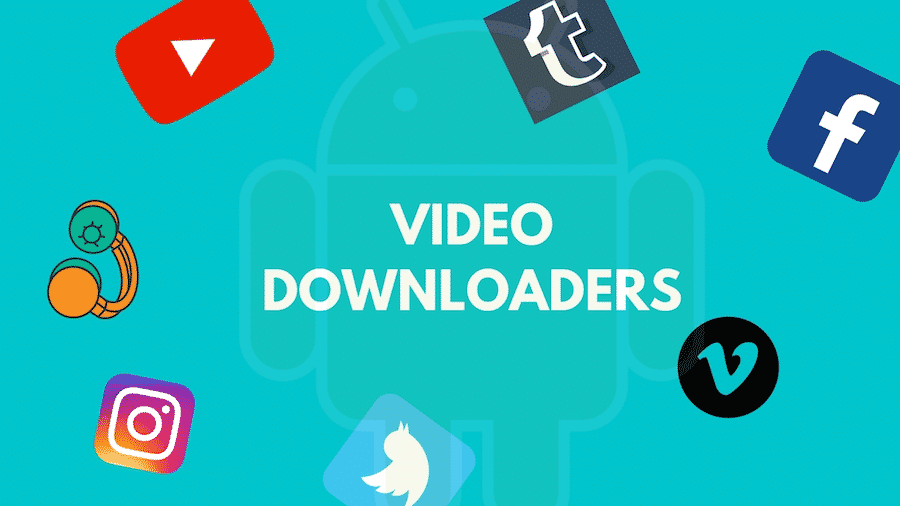
Downloading YouTube Videos to PC in 2020
BVR Team
1) Get 4K Video Downloader
You can get the 4k video downloader from the internet. Ensure that the one you want to download is compatible with the version of your windows operating system. This software is free to download and to use. When the download is complete, ensure that you install the software. You can download 3D videos, 360-degree video, and an entire playlist.
2) Copy and paste the video into the text field.
Copy the link to the YouTube video that you want to download, and then copy the URL into the text field provided for that on the software. You can download the video in numerous formats depending on the quality of the original video.
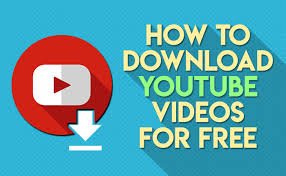
3) Choose your preferred format and quality
4K video downloader gives you the option of ripping the audio from a video or downloading the entire video. You can choose the format of the video as you wish, if you want a clear and high-quality video, then you should download in MP4 format, but for low-quality videos, you should download the video in 3gp format. The higher the video quality, the more data that you will need to download the file.
4) Download the YouTube video
The videos will start downloading when you tap the download button. Before your download starts, the software will ask if you want to download other videos on that channel. You have the option to download up to 24 videos at once.
Downloading to your Android phone with TubeMate
TubeMate is a popular download tool with Android phones because it is easy to use, and has certain features that make it convenient to download those YouTube videos.
5) Install TubeMate to Download YouTube videos
Before you can use TubeMate, you need first to ensure that your phone allows apps downloaded from places other than Google platforms to run. While turning off this setting, you need to be cautious because it can expose your device to harmful apps.
6) Choose the video you want to download
Your device should show you are warning sign, tap on OK to allow the download to begin. After downloading, you should grant the software the needed permission. If you want to use it, you can launch the app once completed.
Tubemate looks more like the YouTube app. You can tap on the video to play it, and tap the download button to save it on your android device.
7) Download the YouTube video
You will see a list of suitable video and audio formats, with each having different qualities. You should download the video of high quality if you have a high-end phone; this will give you a better user experience. However, high-resolution videos require more space than low-resolution ones.
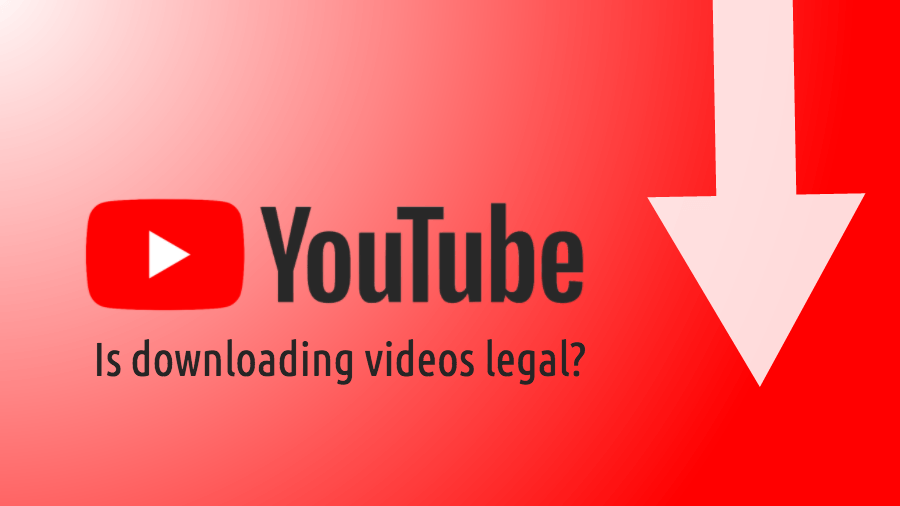
How to Download YouTube videos to your iPhone
The method that you’ll need to download the video to your phone depends on the operating system your device runs on. You will need the first method if your phone runs on iOS, and the second method if your phone runs on OS X or Mac OS on a Mac computer.
If you’re using an iOS device, you should download an app with the name “Documents,” although it is a file manager, you can use it to download YouTube videos. To download a YouTube video, open the video you want to download, and then tap “Share” and “Copy Link.”
Open “Documents,” and search for a small-sized compass at the lower right of the display page; this is the browser icon. Tap on the image and then go to “savefrom.net.” You can then paste the address in the text field provided for that, and choose the resolution that you want to download the file. When you are through, you will see the video in the Documents download section.
Downloading YouTube videos to a Mac device
You have a variety of options that you can use to download videos to your Mac from YouTube; however, the best is the MacX YouTube Downloader. This app is straightforward to use as you need to paste the link in the space provided for that, then choose your preferred resolution. You have the option of downloading as many videos as possible.
When using an app or software such as the ones recommended above for downloading YouTube videos, you should know that the file format you choose affects the quality of your video. 3gp files generally have low resolution, MOV works mostly on Apple devices, AVI works primarily on PCs, and MP4 works on all devices.