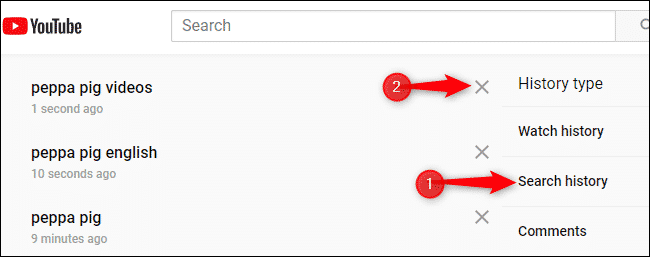
YouTube saves the details on every video that you’ve ever watched. Irrespective of when you watched it, YouTube never forgets.
YouTube uses the old videos you’ve watched to determine what video to recommend to you., they even encourage you to re-watch some of these videos. YouTube will only save your watch history if you sign-in while watching those videos.
If you’re an android user with the YouTube app, the app has an incognito mode that prevents the app from collecting data about you. This mode helps in shielding you from YouTube’s prying eyes, and as such, helps to keep your activities on YouTube from YouTube itself.
You can even stop YouTube from ever collecting your watch history if you follow the instructions below. If you’re about watching a video that you don’t want anyone to trace, use the tips we’ll be sharing.
You should note that YouTube Incognito mode does not delete the videos you’ve watched before activating the feature, you will have to remove the history yourself.
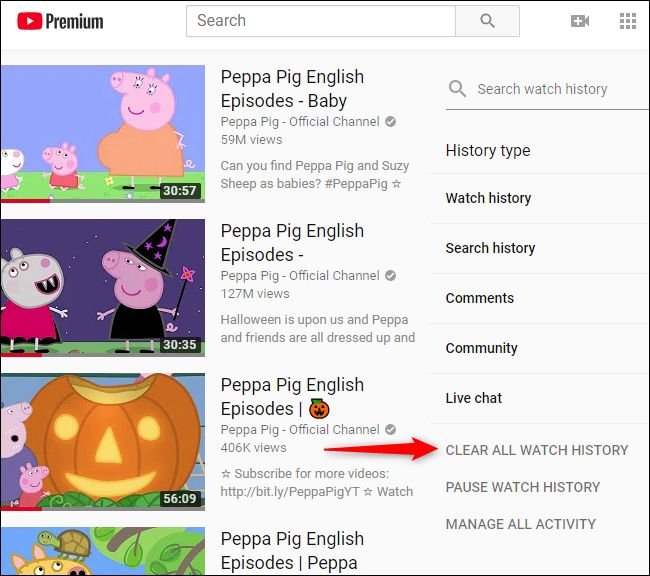
#1 Removing an Item From Your Watch History
To delete a History using the web browser, go to www.youtube.com, check the left corner of the screen for the menu button, then check in the sidebar under Library to find and tap on “History.” If you want to remove from the Watch history of your YouTube account, tap on “X” that is in front of each watch history. If you’re using a computer, you must hover over the video to see the icon. You can also see all that you ever searched for on YouTube, select “Search History” and you’ll see all. Tap the X in front of the search, Google will remove the search from all devices with that search.
If you’re using a YouTube app on an iPad, Android phone, or an iPhone, you can also delete your watch history. However, the method here is a bit different. If you want to do so, go to the toolbar on your app. You will find a toolbar at the bottom of the app. Open toolbar and tap on “History.”
You will see the history of the videos you’ve watched on this platform. Beside each video is a menu button, tap on that button, on the resultant page, find and tap on “Remove From Watch History” to remove a video.
You can view your search history if you’re using a YouTube app. You will have to do that on the website. To remove an item from watch history, we believe you now know how to delete an item from your watch history.
#2 How to Clear Your Entire Watch History on the Website and App
If you want to carry out a more extensive deleting, then you should delete your complete watch history from Google’s server. Instead of just picking the videos one by one. Removing all your videos saves more time and guarantees more safety. However, you should know that doing this will make it difficult for YouTube to suggest a video for you. It won’t be able to match your previously watched videos to make suggestions. To delete YouTube watch history on your website, go to YouTube, then login to your YouTube account.
Check the left corner of the page and tap on the menu icon. The menu icon is the three-dot that is at that corner. From the set of options you see on your screen, tap on “History.” Besides the videos you’ve watched, tap on “Clear all watch history.” YouTube will ask you to confirm your action, tap on “Clear Watch History” again. There you have it. No one can access your past watch history, not even you.
If you also want to delete your search history, under “History,” tap on “Search History.” Check under “History Type here” to find and tap on “Clear All Search History.” If you want to remove your search history in the YouTube app, navigate your way to “Library” in the app; this shouldn’t be hard for you if this is not the first time you’re using the app.
Then tap on “History,” after that, look at the top right corner of the app to find and tap on the menu icon (three dots). From the options on your screen, find and tap on “History Settings.”
Tap on “Clear Watch History,” you will see this under “History and Privacy.” If there’s any reason why you want to delete your entire search history on YouTube, you can do that by tapping on “Clear Search History.” There you have it, simple.
#3 Using YouTube’s Incognito Mode
You should use YouTube’s incognito mode when you want to watch those embarrassing videos that you don’t want anyone to see. Incognito mode shields you from the prying eyes of unwanted strangers on your YouTube account. It also shields you from YouTube as the platform itself won’t have access to your watch history during that moment.
To enable the incognito mode on your YouTube account, go to the right corner of your screen and tap your profile picture. You should see the Incognito mode on your screen. Once you tap on it, YouTube will move your account to incognito mode. In this mode, YouTube won’t save any of your dates, and as such, won’t make video suggestions to you based on the videos you’re watching. Everything will, however, return to how it was before once you leave this mode.
#4 Pause YouTube History Collection
You can switch to incognito mode on most platforms. However, you can pause your history collection, and this works as fine as switching to Incognito mode.
Once you do this, YouTube will stop saving up the videos you watch on all devices that connect to that account. To do this on YouTube’s website, go to “History,” then tap “Pause Watch History.”