YouTubing is now one of the most lucrative careers, one that can be started from simply buying real YouTube views. The best thing about it is that you don’t need a degree to become a YouTuber. Even children have been helping their families earn millions by starring in videos on this platform.
So, what do you need to be a YouTuber? All you need is a way to make a video, an internet connection, and a YouTube account. Signing up for YouTube and uploading videos is 100% free. Thus, you don’t need to worry about costs.
The correct question you should ask is how to become a successful YouTuber. To that, the answer is you have to have a good strategy. You should know how to make videos that resonate with your target audience.
So, how can you get that knowledge? How can you see what type of content your viewers like the most?
You can check each video you have on your channel and compare their views and likes. Alternatively, you can directly ask your viewers if you can make community posts and polls. However, you must have at least 1000 subscribers to access that. Also, that’s not available for YouTube Kids channels.
Thankfully, YouTube has provided content creators of any size puppets to make it easier to analyze data. It has an analytics tool you can use whenever. You can use that to see which content format works for your channel and which does not. It will help you create more content that resonates with your audiences. As a result, you can grow your channel faster. That will help you earn more money from YouTube’s monetization program. If you are a marketer and don’t care much about that, it will help direct more traffic to your website.
YouTube Analytics Recap and Review
Currently, YouTube is the biggest video-sharing platform in the world. However, the rise of several other video-centered social platforms poses some challenges. TikTok’s explosion in popularity made many people spend their free time on that platform instead. Then, Twitch is also becoming more popular now since the pandemic accelerated the growth of video live streams.
Of course, YouTube will not give up its crown easily. The company is determined to stay on top of the competition. And it knows that to do that, it has to give more support to its content creators.
That’s why it has recently been upgrading its analytics tool. Last year, the company focused on adding more audience insights for creators. It added new filters to video performances. The said filters include engagement graphs, membership metrics, and typical audience retention. On top of that, YouTube enabled a Media Kit for BrandConnect. It amplifies partnerships between creators and brands.
YouTube also gave a sneak peek of Analytics in 2022. It stated that it would prioritize breaking down analytics into separate tabs per video format. There will be analytics for long-form videos, live streams, and Shorts – YouTube’s answer to TikTok.
Each of those tabs will show 4 things. They will let you know how many videos of that specific format have you uploaded. Furthermore, they will tell you the number of real YouTube views for each video format and the overlaps in audiences’ views, even if you paid for the views. Last, each tab will show insights into the revenue earned for each video content.

YouTube is also experimenting with content gaps, which will help content creators find topics with high interest but low matches.
Rollout
The things YouTube showed in the preview for analytics in 2022 are now a reality. The company has rolled out changes in its analytics tool.
You will notice that two sections are missing if you check your analytics now. Those are the Reach and Engagement tabs. The new Content tab has replaced them. It is where you can see and compare the performances of different content types on your channel. Categories include All, Videos, Live Streams, Shorts, and Posts.
Clicking on the Content tab will show you several navigation items. These will take you to metrics for each content type. Click the video button if you want to see how your long-form videos perform. Likewise, click live streams or Shorts to see how your videos of the selected content type perform. You can also click All, which lets you easily compare videos of different formats. That way, you can easily identify whether your viewers like long-form videos, Shorts, or live streams best.
This update is now available to all creators on desktop, Android, and iOS.
Missing Data
Before this update, all views are combined on a single metric. But now, YouTube has introduced separate metrics for each content type. Not only that. It also allows creators to compare metrics for the first time.
But as mentioned above, this update came with a cost. Two tabs have vanished. However, YouTube actually removed no data. It only presents them now in a different way. If data seems to be “removed,” know that you can find it in a different location.
Watch Time
Search Engine Journal reports that YouTube says it’s hard to include all metrics in all places. So, you may need to go to specific pages to see more granular data like watch time.
You can view watch time for each content type using Advanced Mode. It’s on the upper right side of the screen, directly across Channel Analytics. That’s only available on YouTube Studio on desktop, so don’t try to find it on mobile.
Filter the metric by content type, and you can see the watch time for each format.
How To Access Analytics
Log into your YouTube account. Then, click your profile icon in the top right corner of the screen. Select “YouTube Studio.”
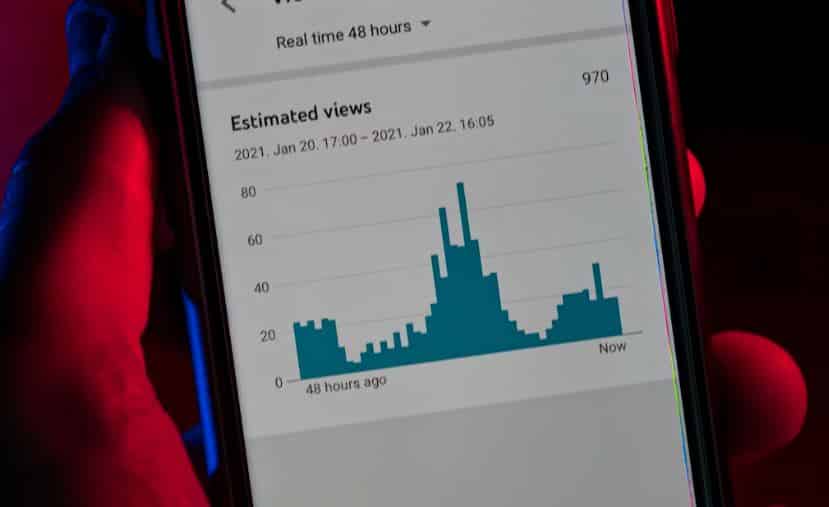
Next, select “Analytics” and choose the “Content” tab. By default, that will show you metrics for videos. Click “See More.” Then, the button below your profile picture in the upper left corner of the screen will let you choose between Videos, Shorts, Live Streams, and Stories. Select the one you wish to view.