
There is no other file on the internet more beloved than the GIF. It’s so adored that it was crowned The Word of the Year in 2012 and its inventor, Steve Wilhite, was awarded the Webby Lifetime Achievement Award back in 2013.
GIFs have been around since 1987 actually, but have grown in popularity in every internet correspondence fairly recently.
From personal chats to landing pages, GIFs are taking over the internet. Given how revered GIFs are, it would be a shame not to integrate them into your current marketing efforts.
Creating your own GIFs from videos is a lot easier than it seems. Below is a complete step-by-step tutorial on how to create GIFs from YouTube videos. We’ve also included some tips to help you get started using them to augment your marketing campaigns.
What are GIFs?
The GIF, or Graphics Interface Format, made its debut in 1987. This file format was created by Steve Wilhite while he was working for Compuserve.
Typically pronounced with a soft ‘g,’ GIFs achieve animation through a compression technique called Graphics Control Extensions, which provides timed delays. Though there is definitely a debate over the correct way to say it.
This compression technique allows users to compile images or shortened video clips and smoosh them into a much smaller file that wouldn’t slow down the archaic modems back in the day.
During their debut, GIFs were as controversial as they were beloved. Unbeknownst to Compuserve, the compression technique used in creating these animated snippets was already patented by a company called Unisys back in 1985.
This resulted in a courtroom throwdown that lasted until 1994. Unisys ended up winning the case, and they also announced that they’ll allow commercial properties to use GIFs for a small fee.
As a response, web developers and people of the early internet attempted to boycott GIFs and used license-free PNGs instead.
Try as they might, the beloved animated file format wasn’t going down without a fight. People slowly started using them again as placeholders on their website as well as on early social networking sites like Six Degrees (1997), LiveJournal (1999), and others.
From flashy website placeholders to a more interpersonal way of expressing oneself, GIFs have truly come a long way.
How to Create GIFs?
There are many online tools out there that allow you to upload images and turn them into GIFs, but the easiest way to do it is by ripping the images or clips directly from YouTube.
Find out how you can start creating your own GIFs in the comprehensive guide below.
Using YouTube
You can easily create GIFs from YouTube videos, but you need to make sure the video follows some protocols. Age-gated videos, as well as those containing third-party audio and visuals, cannot be turned into GIFs.
Step 1: Enable GIF Sharing
Sign in to your YouTube account and go to Creator Studio. Choose the Video Manager option and click Edit on the video you want to make a GIF out of.
 You then go to the Advanced Settings tab and find the header that says Distribution Options. Tick the box that says Allow Content Reuse and hit Save Changes.
You then go to the Advanced Settings tab and find the header that says Distribution Options. Tick the box that says Allow Content Reuse and hit Save Changes.
Step 2: Trim the Video
You can now go to the video you want to create a GIF from. Click on the Share button and choose the GIF option.

You will then be asked to select the segment from the video. Once done, you’ll be given a preview of the GIF created for you.
Step 3: Edit
Once you’re happy with the segment, you can start editing your GIF by adding texts or stickers anywhere you want. After editing, all that’s left to do is to hit the Create GIF button and you’re all done.
Using GIF Maker
If you find YouTube’s selection of stickers and filters rather limiting or you can’t use a video for some reason, you can use the GIF Maker tool to create your GIFs.
Step 1: Choose Your Video and Open GIF Maker
Go to the video you want to use and add the word “gif” to the URL, right before the word “youtube.” So it should look something like “www.gifyoutube.com/watch?v=12356.”
Hit Enter to be directed to the gifs.com website.

Step 2: Cut and Edit
Once on the website, your video will be preloaded on the screen. You’ll see the timeline at the bottom, which allows you to choose the segment you want to isolate and compress.

There’s no cap on how long your GIF can be but you have to remember that the longer it is, the bigger the file and the harder it is to load.
Step 3: Trim and Use
After editing your GIF, all that’s left to do is to hit the blue Trim Clip button found at the bottom of the screen to see the different sharing options.

A popup window will appear giving you the option to download it, embed it or share it on social media.
How to use GIFs in Digital Marketing?
Today, GIFs are more than just flashy (and sometimes annoying) website placeholders. They’ve become the middle ground between images and video, and they help us express ourselves a little better.
Giphy’s CEO Alex Chung said that if pictures can paint a thousand words, a GIF with an average of 60 frames is capable of painting 60,000 words. That makes them a very powerful item in your arsenal.
Find out how you can start incorporating GIFs into your current marketing strategy below.
As a Call-to-Action
GIFs are highly flexible files that can be integrated into almost anything, even in your YouTube videos. If you are fond of adding CTAs at the end of your YouTube video, consider making them more interesting by adding tasteful GIF elements.

Hubspot was able to sum up the power of GIFs as CTAs in one… well, GIF. While the example above shows how you can start using GIFs on your blog, you can do the same at the end of your videos.
Try pairing your compelling CTA and valuable video content with an impressive amount of bought YouTube views from a tried-and-tested provider to increase your chances of converting viewers into customers.
Show a Variety of Products
You can also use GIFs to showcase the different products and services that you have to offer. This is a more succinct way of showing off all of your products without having to produce a 10-minute infomercial.

Through this technique, they’re able to show potential customers what they have to offer without requiring them to follow a link.
Give Your Homepage a New Look
Static websites are fast becoming a thing of the past. If you want to make a big impression on potential customers, you have to learn to animate.
Fernando Maclen is a designer and entrepreneur based in South California. His website’s homepage uses a GIF background that doesn’t overwhelm the senses.
This just goes to show you can use GIFs without going overboard.
For Your Social Media Posts
There’s only so many images and videos you can post on your social media platform before things get bland. Using GIFs is a great way to spice things up and add some personality to your feed.
Image credit: Contently
Announce Promotions
If bright images and explosive video ads are just not driving the traction your promotional efforts deserve, you might want to consider animating.
GIFs are just the right combination of image and video, and that means you get to say a lot – without actually having to say a lot.
In an attempt to point customers in the right direction, ASOS uses GIFs on their website to highlight some of their ongoing promotions and best products.

Using subtle animations could be the push your pitch needs to convince more customers. Why not A/B test some today?
Animate Now
GIFs have come a long way and they are here to stay. Marketers and designers are flexing their creative muscles when it comes to integrating GIFs into their ongoing campaigns – and so should you.
This time-old yet well-revered file format can still change the way we communicate and engage with people online.
Adding GIFs to your current marketing strategy can be a huge game-changer, depending on how you use them. You also want to make sure you have a cohesive and interesting content marketing strategy overall in order for this to work.
If you plan to use your GIFs on your YouTube videos, you should highly consider purchasing a few thousand YouTube views from a reputable provider. Along with solid content and a compelling CTA, bought views can improve your reputation and help you attract more organic viewers.
GIFs can be used in various social media channels, for current and future platforms as well, so learning how to create them today will definitely be worth your while. If you want to give your current marketing strategy a personality, you should start learning how to make your own GIFs – now.


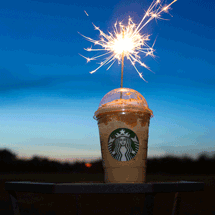

I buy my fan page for my business facebook page there! Best services and prices ! So try it may be it will help you too to get more likes and interraction!
windows xp professional license windows 7 desktop pc ebay Autodesk AutoCAD Electrical 2016 purchase windows 7 upgrade license download mac app store for windows xp