YouTube is a powerful platform for video content. There is no video content that you cannot possibly find on YouTube.
Notwithstanding, people don’t realize that there are a lot of hidden hacks for YouTube. Many people believe that downloading YouTube videos is not possible. So, they do not benefit from the secret hacks of YouTube.
In the real sense, these features are not ‘hidden’ per se. They are merely not familiar to people. For instance, do you know that you can download videos on YouTube and save it on your phone storage? Mind-blowing knowledge. Luckily for you, we’ve compiled top YouTube video downloads hacks and tricks that will make usage of YouTube beneficial and smooth experience.
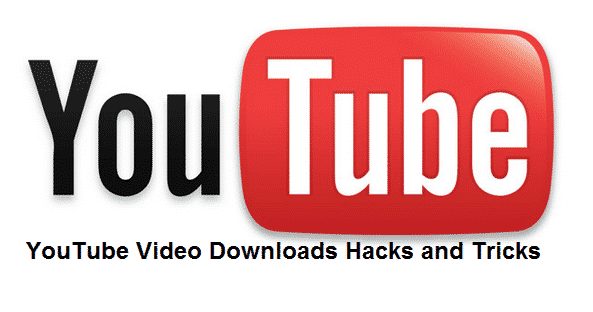
- Using the KeepVid website on your computer
One way through which you can bypass viewing of videos on YouTube and download them directly is by using the KeepVid website. The KeepVid is a website that is free and permits the easy downloads of YouTube videos. Keep in mind that this download hack is ideal for your computer only.
- Visit https://www.youtube.com in a web browser. Preferably use Chrome. Before you utilize the KeepVid website, you need first to open the video on YouTube.
- When YouTube website loads, select the video that you want to download. To do this, type the video’s title into the search box. The results for the videos are displayed. Select the video subsequently.
- When the video starts playing, click on the ‘share icon.’ N.B. The ‘share icon’ is a grey arrow below a YouTube video. The moment you click it; specific sharing options appear.
- You’ll see a blue ‘copy’ link beside the URL. Click on the link. Automatically, the link copies to your clipboard.
- Afterward, open a new tab. In the newly opened tab, visit https://keepvid.pro. You don’t necessarily need to open a new tab though. You can perform this action in the same tab where you visited YouTube.
- On top of KeepVid page, there is a field labeled ‘Enter Link’ right-click the link.
- Paste the link (previously copied to your clipboard) in the field.
- Once the page loads, the video and download formats are displayed.
- There are different download formats. If you want to get the best quality formats, click the download formats and select the ‘best video download video’ that is next to the video.
- Choose a saving location and save. Once your video saves successfully, you can now proceed to watch the video on your computer by double-clicking the saved file.
- The 4K video downloader
The 4K video downloader is another way to hack your way around downloading YouTube videos. The 4K video downloader is available on all Windows and Mac computers. Unlike the KeepVid, this video downloader is not a website, but rather a computer application. To get the app, visit https://www.4kdownload.com/products/product-videodownloader. Once the website loads, there is an icon display ‘Get 4K Video Downloader’ on the left side of the page. Immediately you click the icon, the application set up file will download into your computer. Take the following steps to download YouTube video into your computer:
- Install the 4K Video Downloader setup file on your computer. After the setup file downloads, install the application immediately. Windows and Mac computers have different ways of installing a setup file.
- For the Windows computer, double-click the setup file. A prompt comes up, click yes. Subsequently, comply with the setup instructions displayed on the screen.
- For the mac computer, double-click the downloaded setup file. Afterward, verify the installation process. Keep the 4K Video Downloader application in the “applications” folder. After that, follow the displayed instructions.
- Navigate to https://www.youtube.com. Explore the video you wish to download. Select the video once it is displayed.
- Click the URL address of the video in the bar of your bowser’s window. On Windows, click Ctrl + A. On Mac, press Command + A to select the URL address adequately.
- After 4K Video Downloader downloads, open the application.
- On the top left corner of the 4K Video Downloader, there is an icon‘ click paste link.’ Once you click the link, the copied address immediately extracts.
- Choose a preferred video format from the “format” menu.
- Once you choose the video format, select the quality of the video. By default settings, the highest quality is the first. However, many laptop screens are incapable of supporting 4K videos. So, select a lesser quality by checking the box of video formats.
- At the bottom end of the displayed window, select the download option. Immediately, your video starts downloading
- Once your video’s download completes, right-click the video, and click the ‘show in folder’ option in the drop-down menu.
- For android devices, use TubeMate
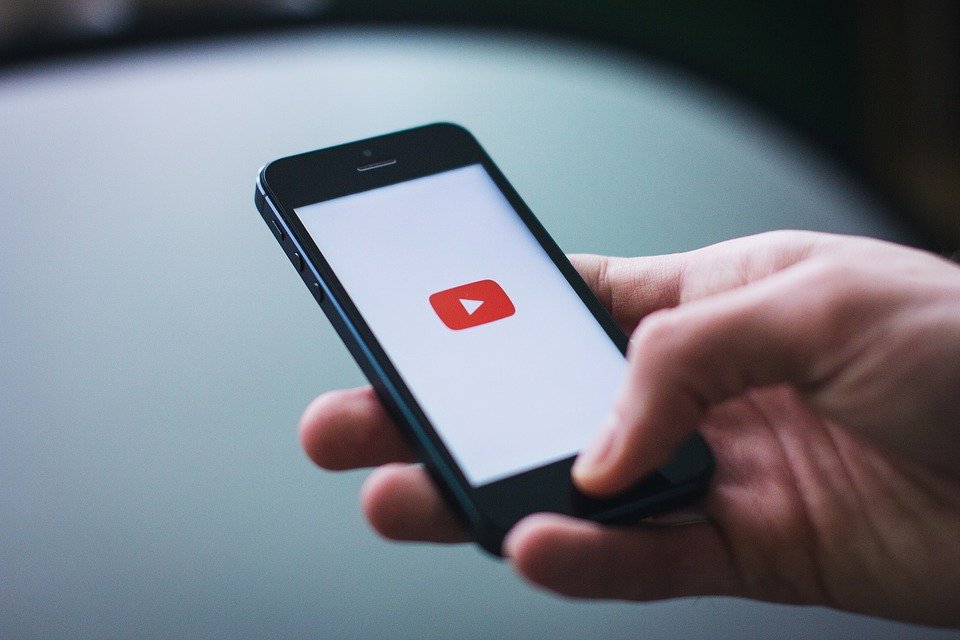
Although the focus has been restricted to download hacks on computers, you can use the TubeMate app to download YouTube videos on android. However, the app is not available on the Google Play Store. Instead, try the manual approach by downloading the APK. Note that there are risks involved when downloading APK files. Nevertheless, TubeMate has a considerable level of credibility.
- Once the TubeMate app installs on your smartphone, open the app.
- After opening the app, review the terms and policies. Select ‘Agree,’ indicating your agreement to download videos solely for private use.
- A permission setting will pop-up. Tap OK on the permissions setup; this enables TubeMate to run on your device
- Follow the other on-screen instructions to grant TubeMate more permissions.
- When you select the back button, a page similar to YouTube’s, tap through the how-to session quickly. Type your desired video title in the search box at the top of the YouTube page to select the video.
- At the bottom-right of the screen, there is a red arrow icon. Once you tap it, a list of the video’s download options will appear.
- Choose your preferred size and file type by selecting the MP4 video formats at the top half of the screen.
- At the right end of the displayed screen, there is a red arrow icon. Once you tap it, the video will automatically download on your android device. After a successful download, you can now view the video in your gallery or photo app.
These hacks are not the entire tricks for downloading YouTube videos, but, they are quite useful. It is worthy to note that downloading YouTube videos is not illegal. But, it violates Google Terms and Policies. So, when trying these hacks and tricks, be careful, friend.